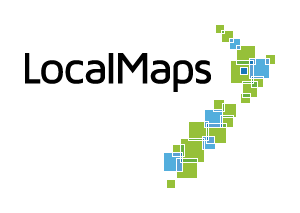Maps and Apps
This section allows you to individually configure the widgets, prints, feature queries and reports available in the maps in your Gallery. Each map can be tailored to the specific needs of your users. To get started, click on the Maps & Apps tab in the admin panel and select your content group in the drop-down menu at the top. From here you will see the list of maps displayed and can click on one to configure as per the image below.
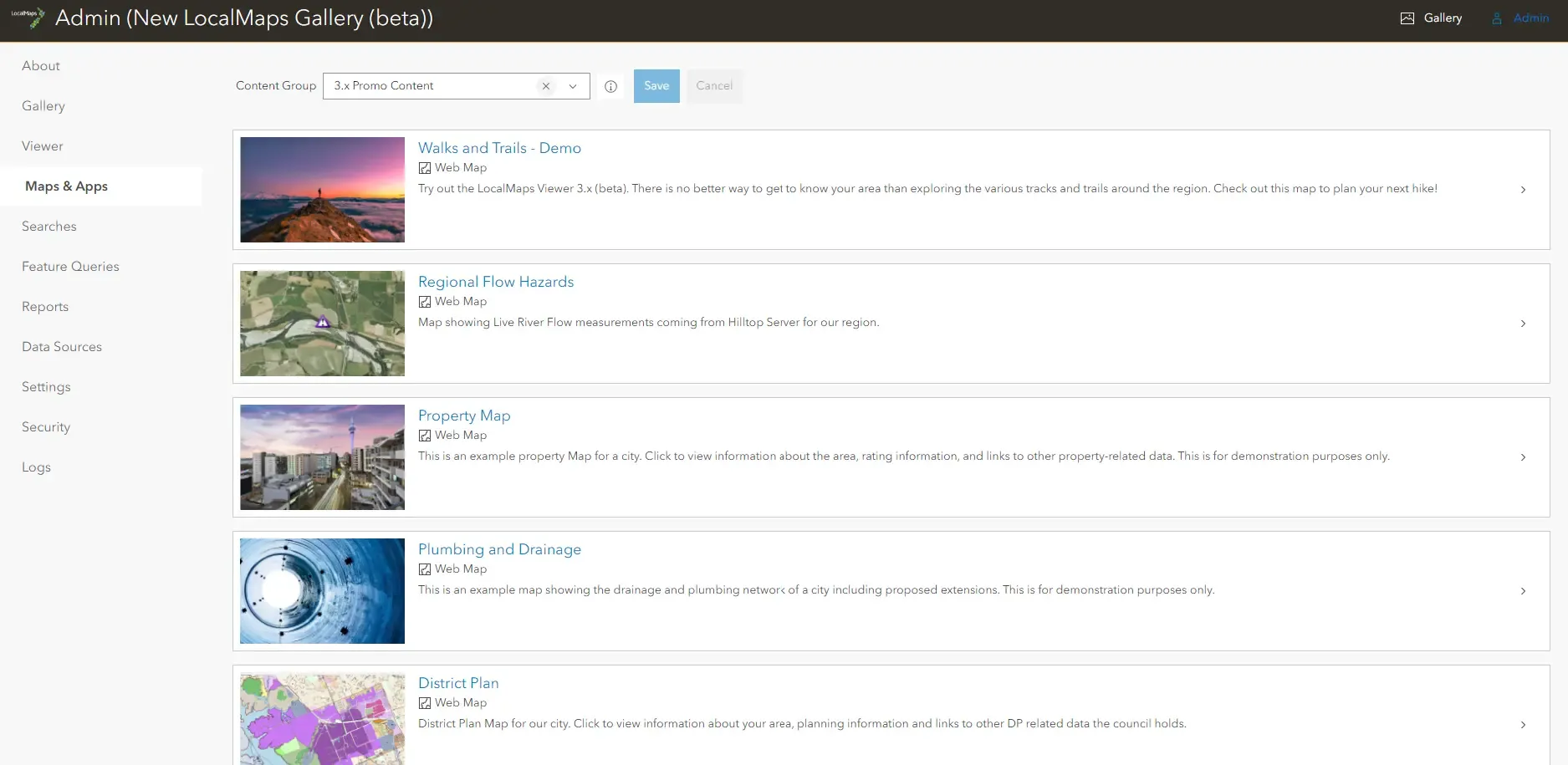
Content Group
Maps will appear in the Gallery and Content Group if one of two conditions is met:
- The map is in the Content Group, or
- The map has the tag inlcuding the word “LocalMaps” and the map access level is either account, organisation, private, or shared.
Configure Maps
The LocalMaps Viewer theme is applied to any webmaps shared with the LocalMaps Group. Although the viewers might have the same look and feel, it may not make sense to have the exact same tools available in every single one. That is why with LocalMaps, you can configure and tailor each map viewer to have different widgets, print layouts and templates, searches, reports and feature queries. To get started, select the map you wish to configure. The configuration page is shown in the image below.
-
General details about the map or app. This information is non-editable in LocalMaps. If you wish to edit the Map title, summary or description, go to the item page in ArcGIS Online or Portal for ArcGIS.
-
Configuration tabs. These are where you can set up the relevant info.
-
Disable Splash Screen: Disable the splash screen for only the selected map by checking this box.
-
Default Map: Checking this box will make this map the default map for your base Viewer URL.
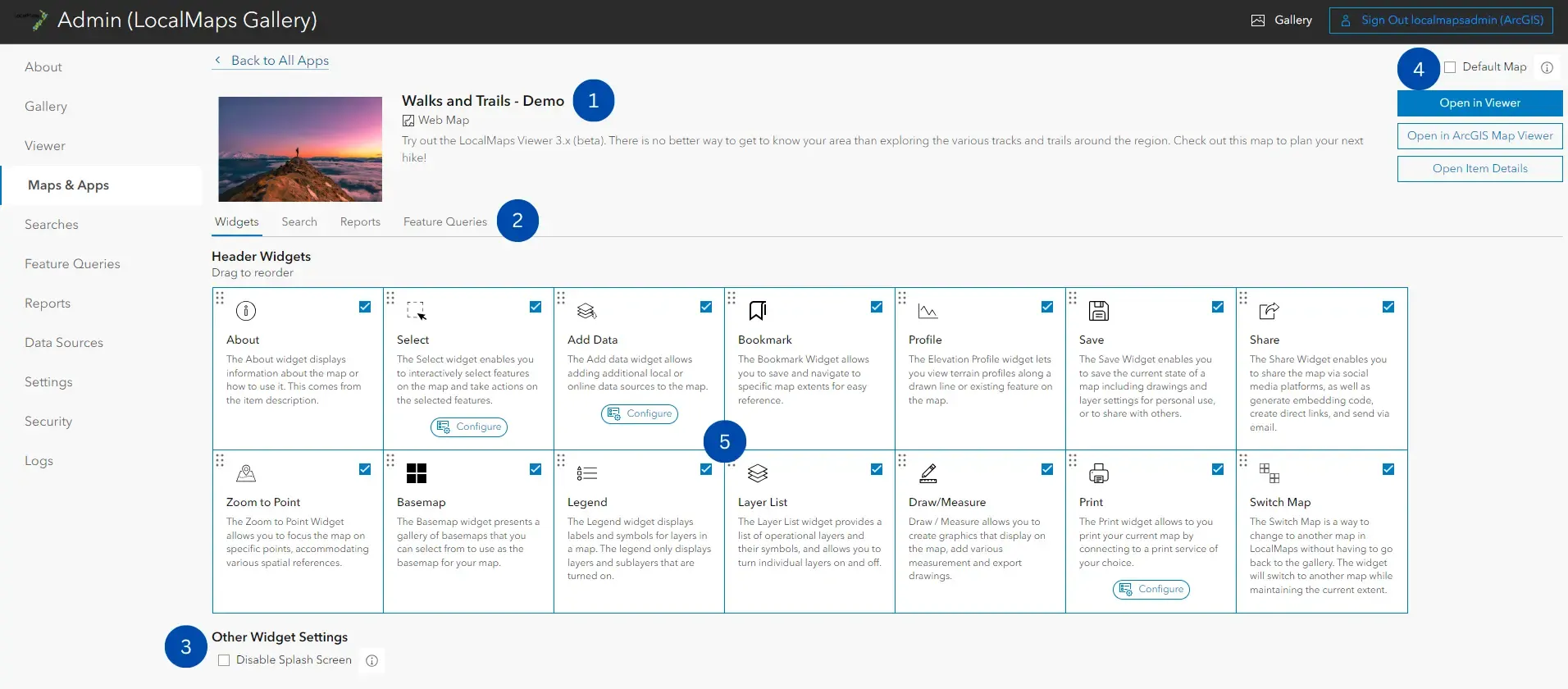
Map Widgets
There are 15 widgets available with a base LocalMaps installation (see LocalMaps User Guide for details on each). This section allows you to configure which widgets should and should not appear in the map. By default, all widgets are enabled for a map. To disable a widget for a specific map, simply click on the widget you wish to disable. The widget icon will turn grey. Should you wish to include the widget in the webmap again, clicking on the widget icon will enable it once more. The widget icon will appear bold again.
Configure Map Widgets
Some widgets have additional configuration options. Widgets that have additional configuration options will have a configure icon below it.
Print Widget
Administrators can customise the available print formats and layouts that will be available to the user in the Print Widget. Tick the boxes of the layouts and formats you wish to make available to the user. Click save to apply the changes.
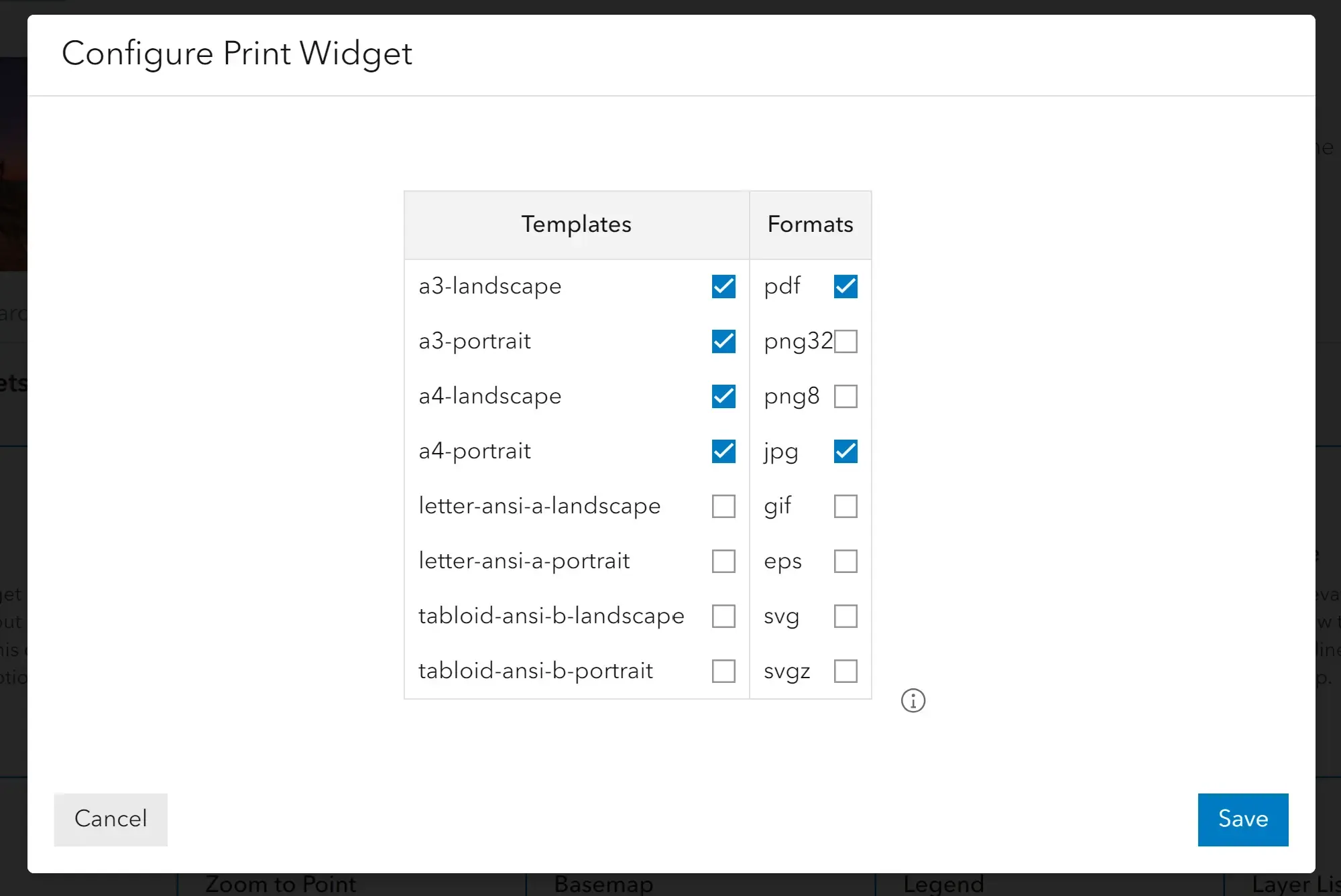
Add Data Widget
Here you can set the Add Data group for the specific map. Setting the Add Data Group here will override the global Add Data Group for this map.