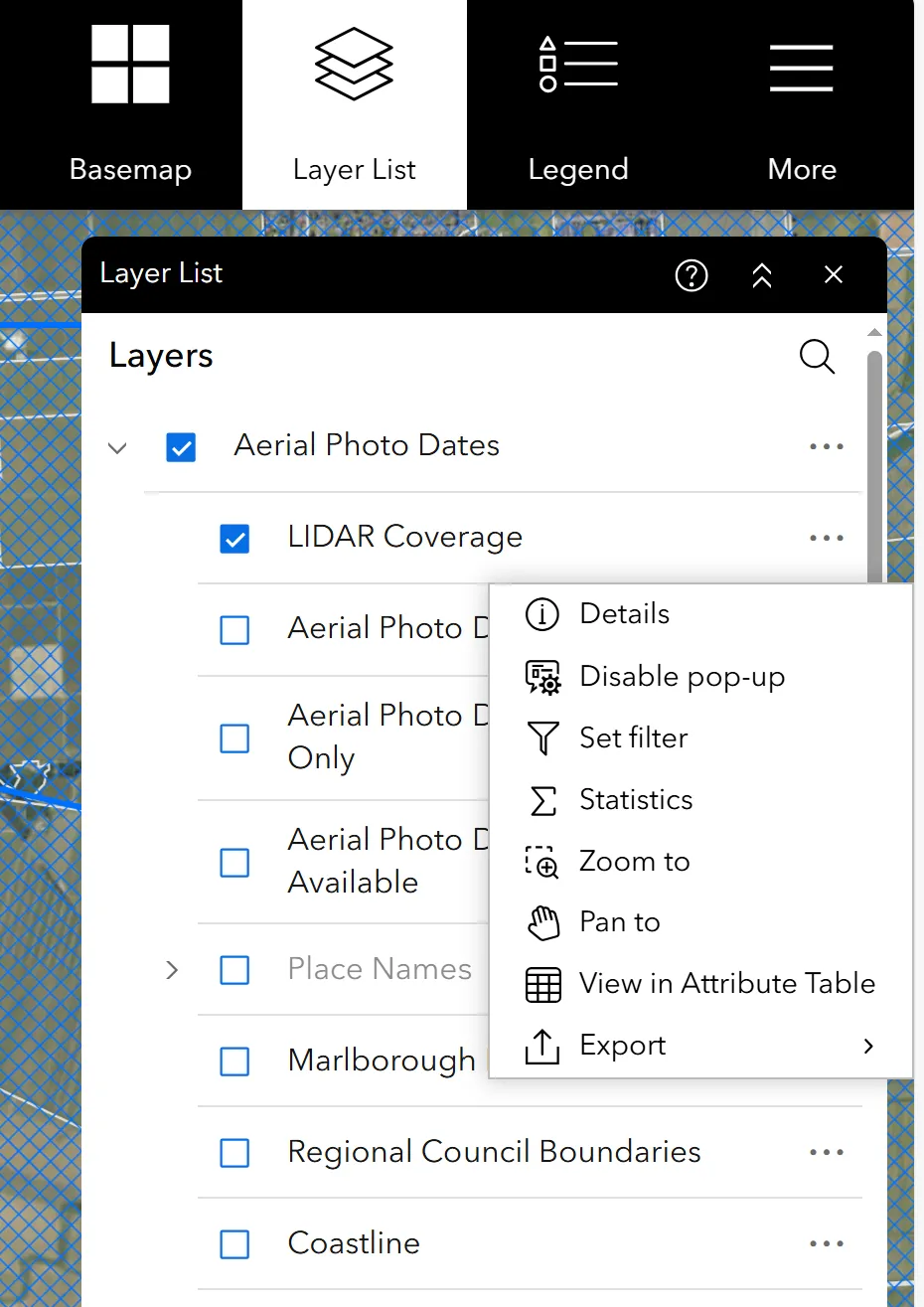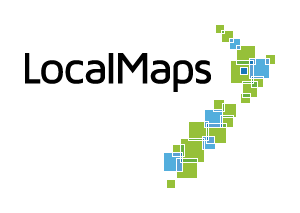Layer List
The Layer List Widget provides a list of operational layers and their symbols and allows you to turn individual layers on and off. Each layer in the list has a check box that allows you to control its visibility. Layers with expansion arrows contain sublayers or subtypes.
The order in which layers appear in this Widget corresponds to the layer order in the map. This Widget provides functionality allowing you to change the order of layers in the map.
How to use the Layer List widget
-
Click the Layer List Widget in your app to display the layer list or table of contents window.
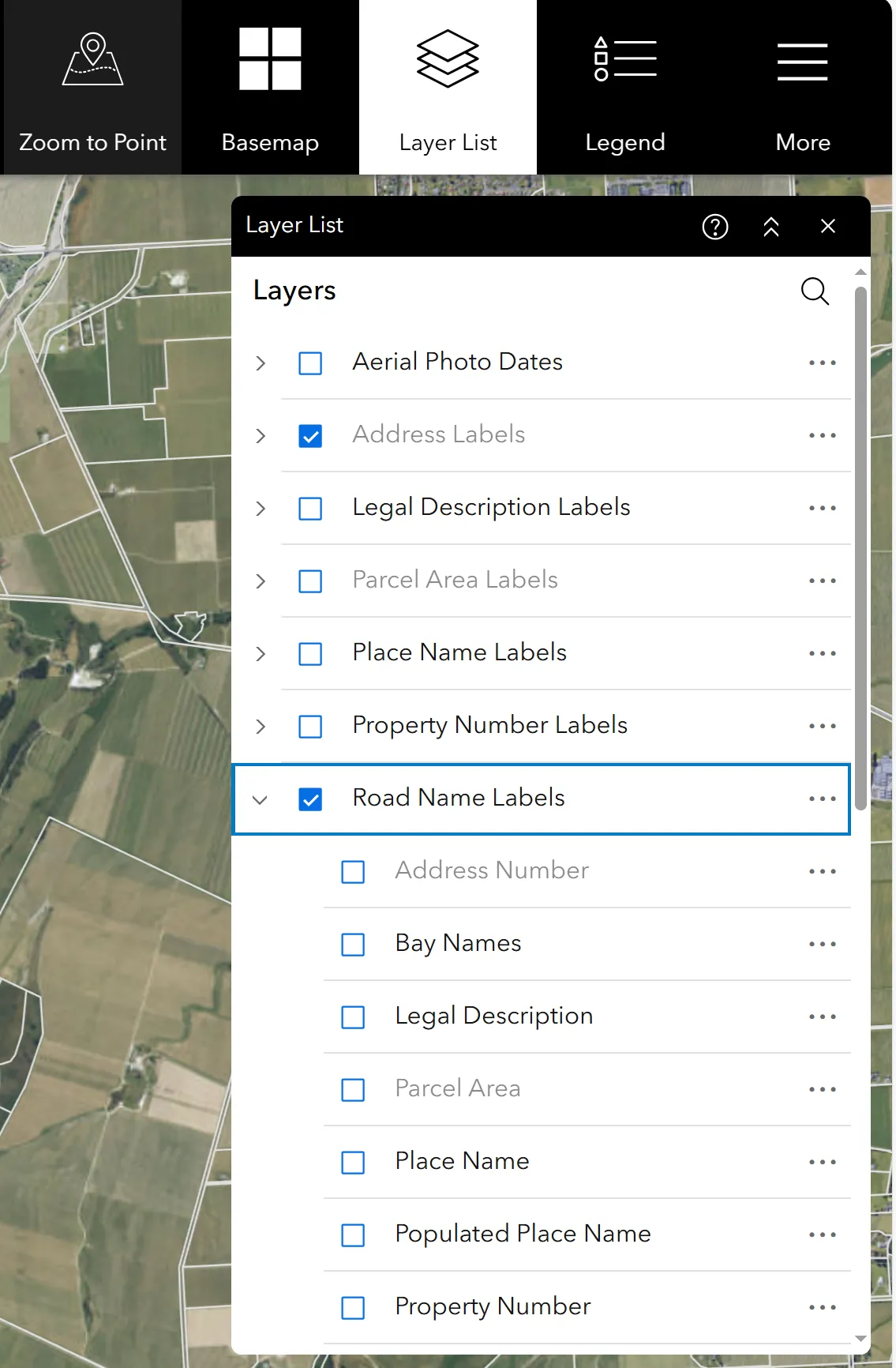
-
Click the down arrow on the left side of a layer to see sublayers (if applicable).
-
Click on the three dots to see options for:
- Zoom to: Zoom the corresponding map to the extent of the layer.
- Transparency: Change the opacity of the layer in the corresponding map.
- Details: View the rest endpoint for the map layers.
- Disable pop-up: Disables the pop-up that appears for the layer when clicking on it. (Only available on version 3.2)
- Set Filter: Set a filter for the layer.
- Pan to: Pan the map to the extent of the layer.
- View in Attribute Table: View the attribute table for the layer.
- Export: Export the layer to a file format of your choice.
- Statistics: View statistics for a selected field from the layer.
-
To toggle the Layer off and on, click on the eye. If the eye has a cross through it, then the layer is hidden. If there is no cross through the eye, the layer is being shown.