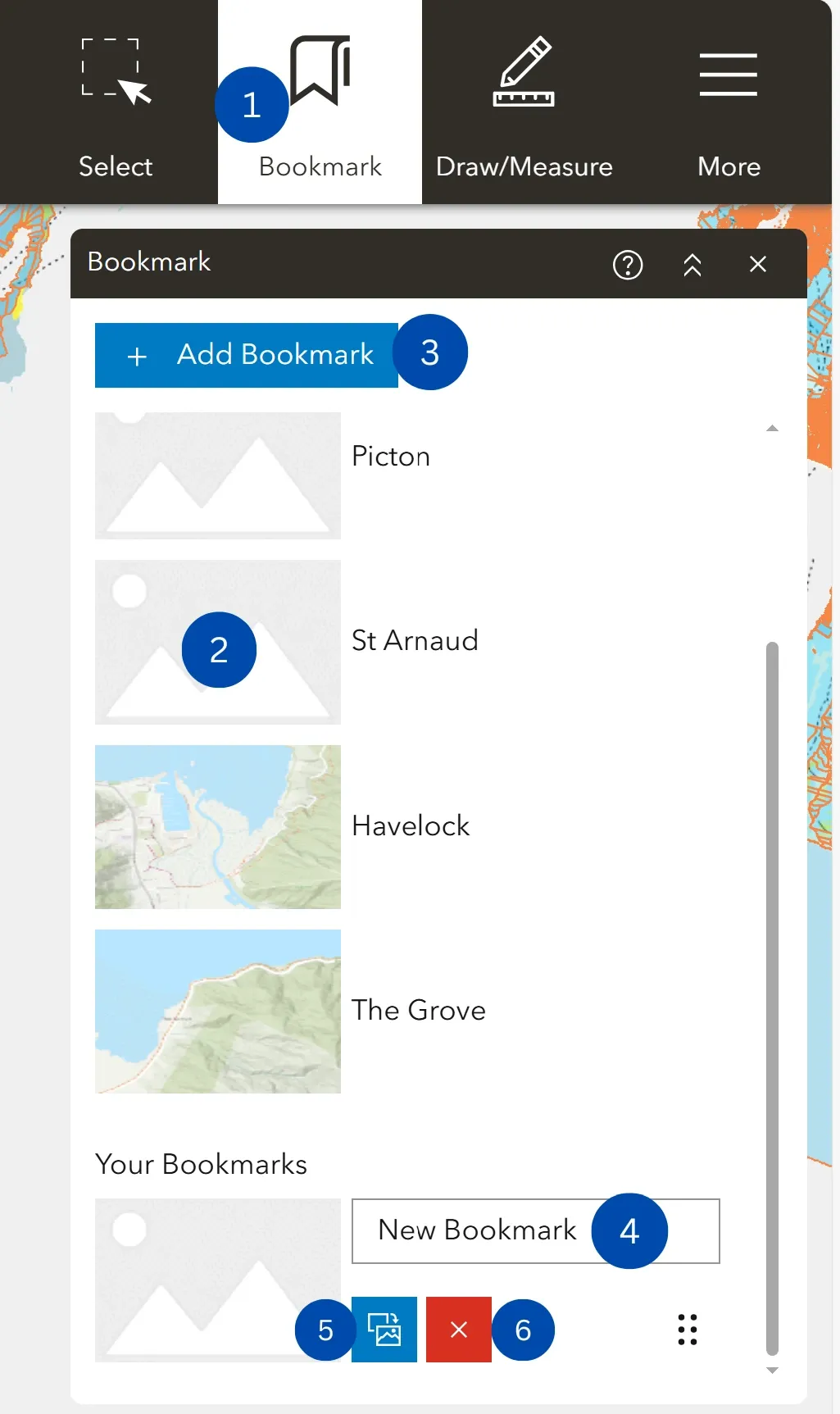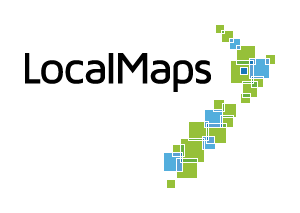Bookmark Widget
The Bookmark Widget stores a collection of map view extents (i.e spatial bookmarks) displayed in the viewer.
It also allows you to create and add your spatial bookmarks after the viewer is launched. In addition, if there are any existing bookmarks defined in the map (that were set in the map viewer in ArcGIS Online or Portal), you can use them in the viewer.
How to use the Bookmark Widget
-
Click the Widget to display any predefined bookmarks or to create a new one.
-
Click one of the bookmark thumbnails to set the map extent to the bookmark area.
-
Create additional bookmarks by zooming to your desired location and clicking the Add button.
-
To name your bookmark, click on the text ‘bookmark’ and type out your desired name.
-
To change the thumbnail of your bookmark, hover over your bookmark and click the button on the bottom right, symbolised by two alternating horizontal arrows. Search for your desired image in the file explorer and click open.
-
To delete a bookmark, hover over it and then click the delete button at the top right of the thumbnail.