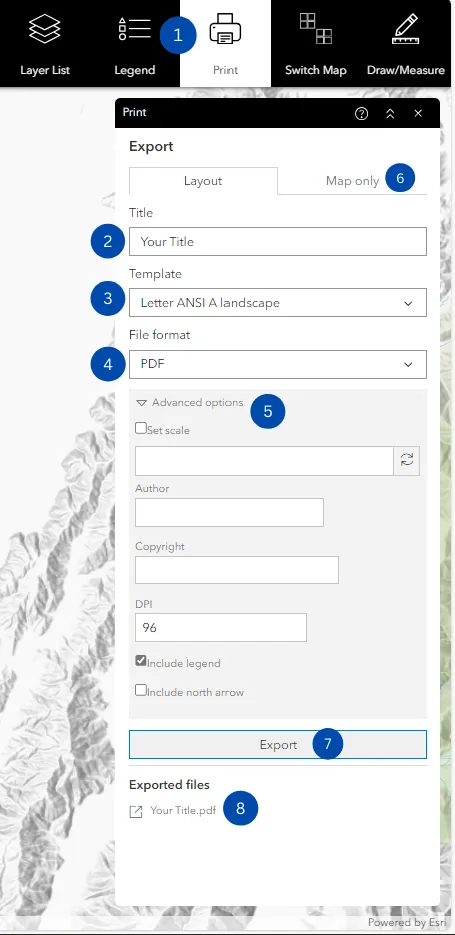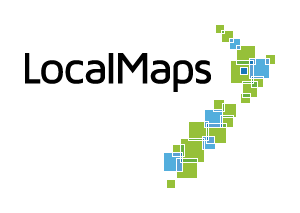Print Widget
The Print Widget connects the web app with a printing service to allow you to print the current map. There are differences in functionality between versions 3.1 and 3.2 of the Print Widget, so please refer to the appropriate section below based on your version.
LocalMaps Version 3.2
How to Use the Print Widget
-
Click the print icon to open the Print Widget.
-
The Print Widget displays an outline of area to be exported, which can be toggled with the Show Print Area toggle.
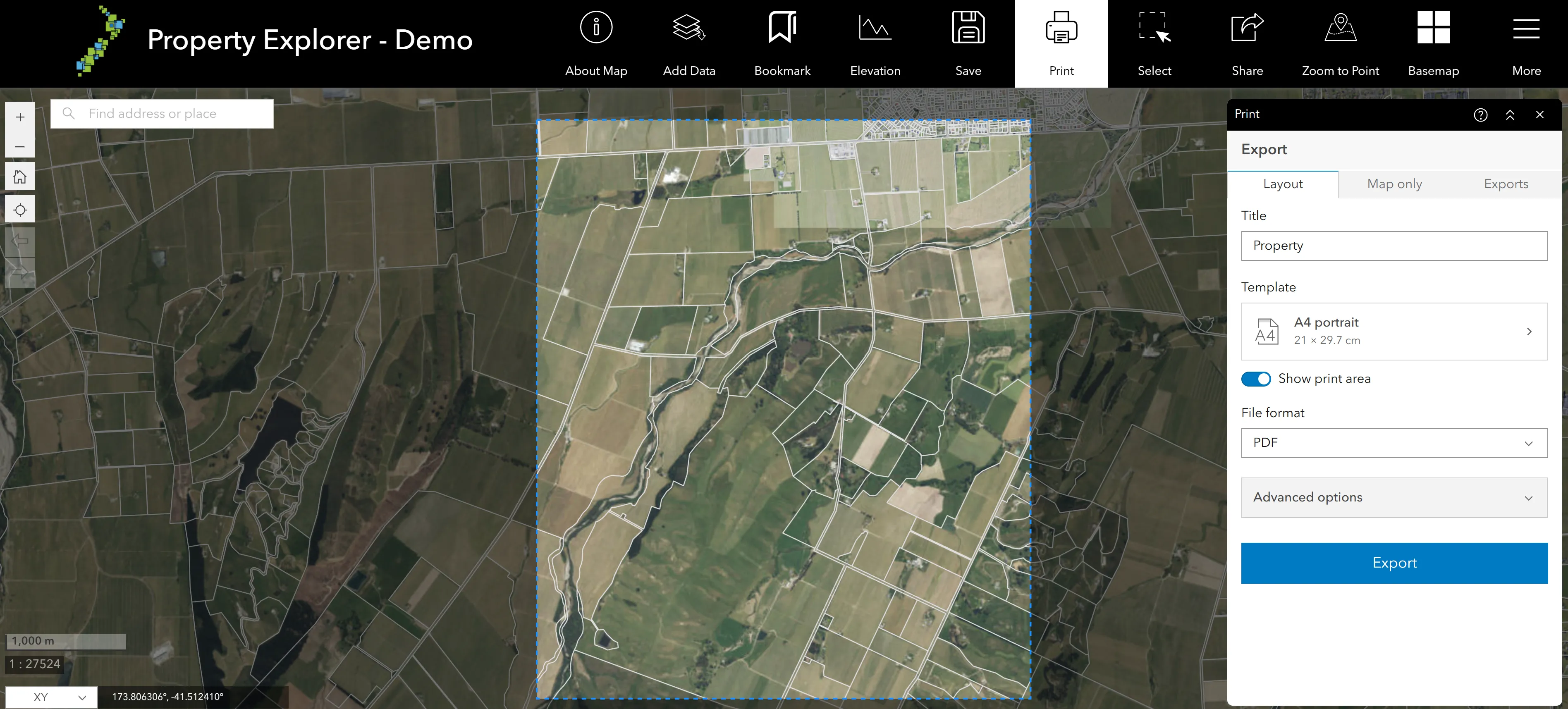
-
The Print Widget allows for exporting with a Layout or Map Only. The Layout option allows you to print the map with a title, legend, and other elements, while the Map Only option exports just the map without any additional elements.
Layout Option
-
To export a map with a Layout, select the Layout option, input a title, select a print template from the drop-down list, and choose a file format.
- Under Advanced Options, you can set the scale, author, copyright, DPI (dots per inch) and spatial referenc.
- There are options to include a legend, north arrow and scale bar, but these will only take effect if the print template being used by the print service has these elements included in it. The print templates are defined by the LocalMaps administrators.
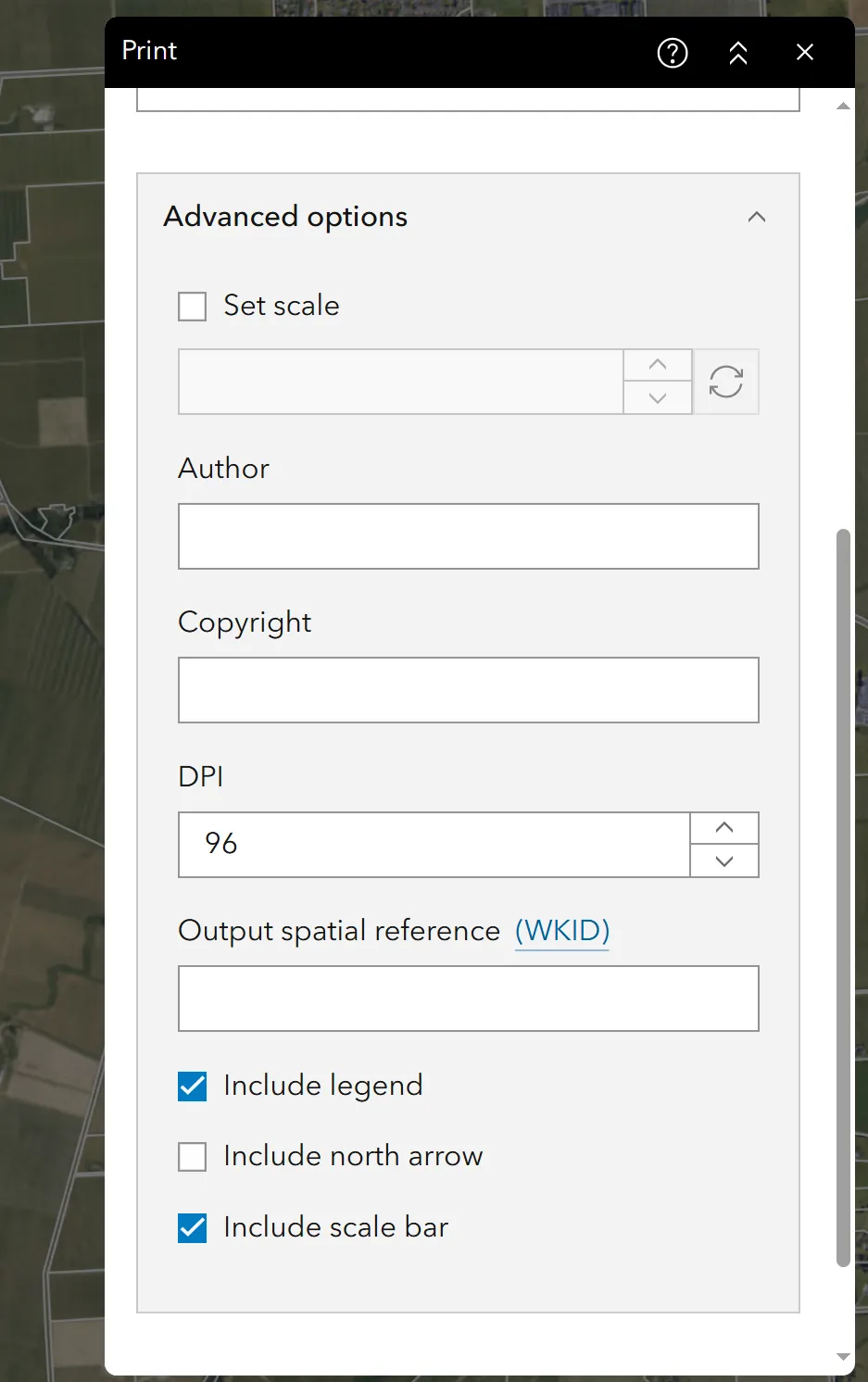
-
Click Export and the Print Widget will generate the file under the Exports section.
Map Only Option
-
To export a map without any additional elements, select the Map Only option, input a file name, and choose a file format.
- Width and Height properties can be set in pixels to define the size of the exported map.
- Under Advanced Options, you can set the scale, DPI, spatial reference and toggle include attribution.
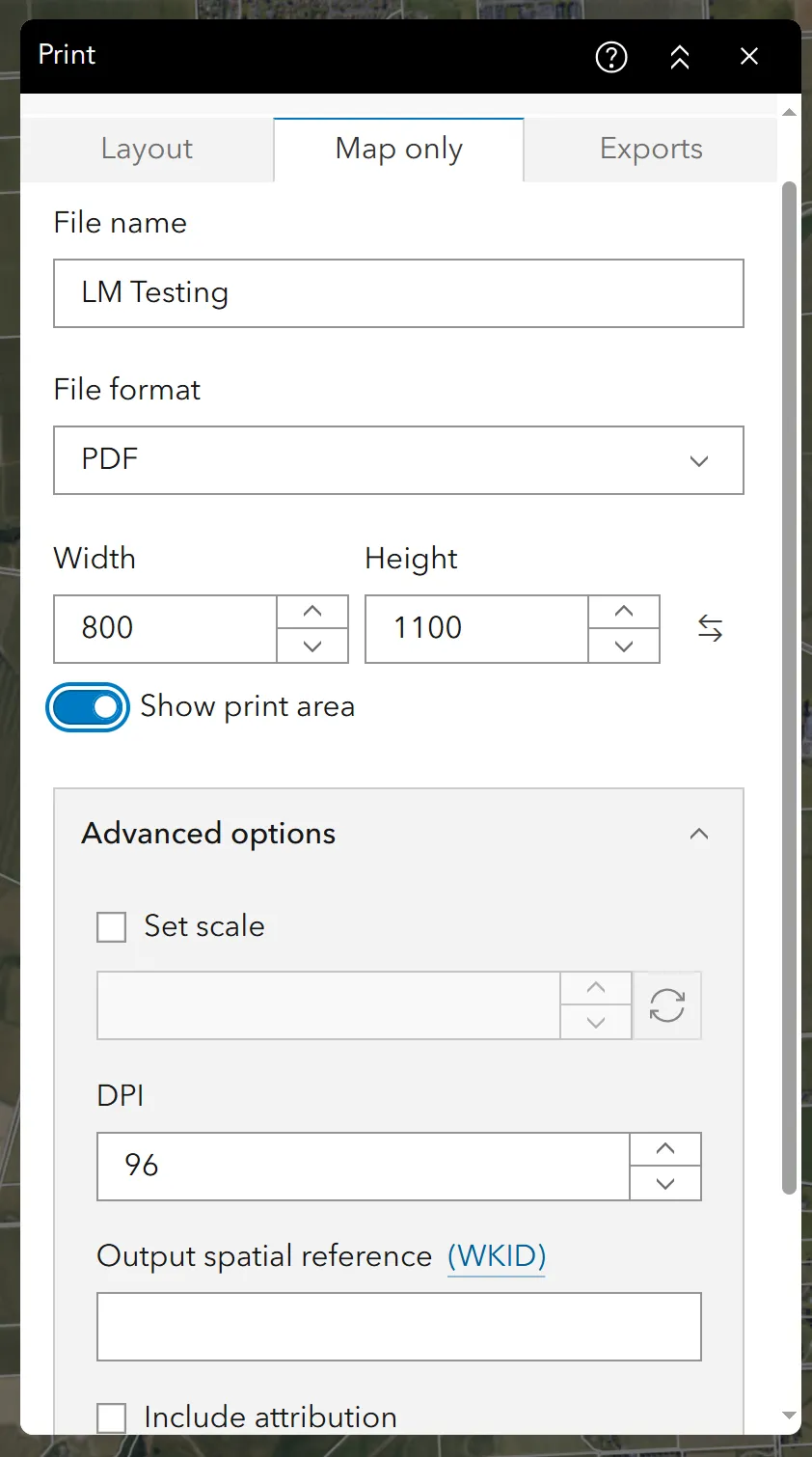
-
Click Export and the Print Widget will generate the file under the Exports section.
-
Opening a file in the Exports section will open the file in a new tab, allowing you to view or download it. You can also remove files from the Exports section by clicking the ‘x’ icon next to the file name.
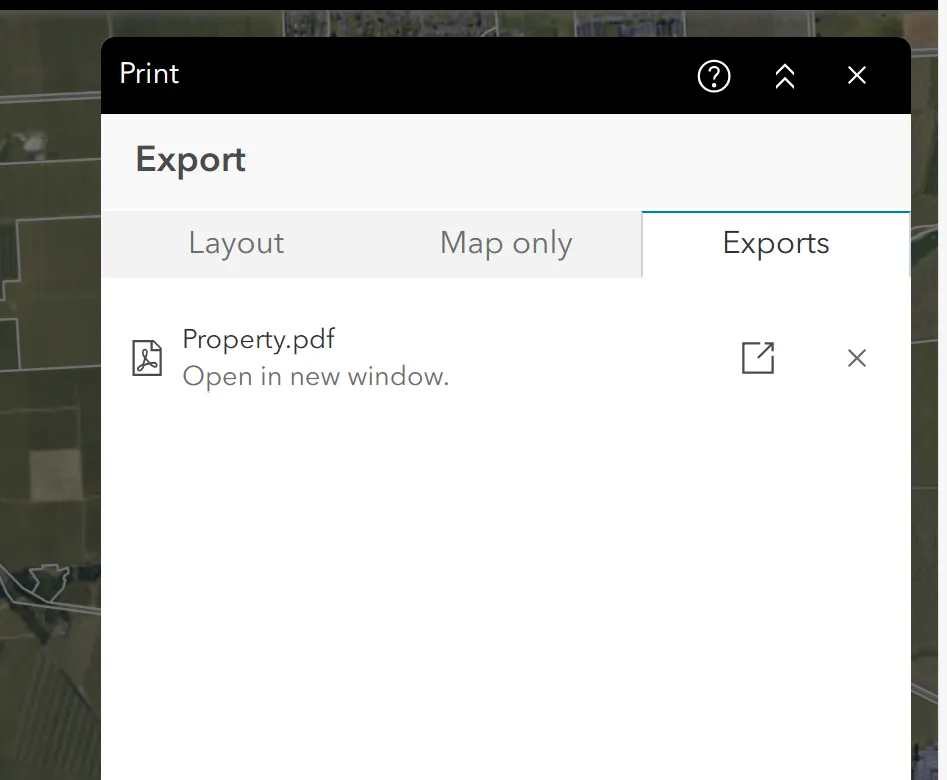
Version 3.1
How to Use the Print Widget
-
Click the print icon to open the Print widget.
-
Type a title for the map in the Title text box.
-
Select the applicable Layout and Format/Setup for the exported map. You also have the option to print the Map only.
-
Select the File format and Page setup that you would prefer.
-
Click Advanced Options to bring up some more choices.
- Provide an updated value for the DPI (dots per inch) in the text box.
- The scale will change as you zoom in and out on the map, if you click Set scale it will freeze the scale and print the scale the map was at when you set it.
- The option to include legend will only take effect if the print template being used by the print service has a legend element included in it.
-
If you are printing Map only, provide dimensions for the Width and Height properties in pixels. Otherwise, these values are ignored.
-
After all options have been set with the applicable values, click Export to submit all the information.
-
Upon completion of the print job, a link to the print output displays in your Exported files. Click the link to open the file in a new window.