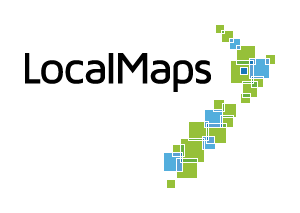Save Widget
The Save Widget allows logged in users to save the following in a map:
- Additional graphics added via the Draw/Measure Widget
- Layers turned on or off in the underlying webmap i.e. by using the layers Widget
- A different map extent
A saved map can be kept private for use again when logged into LocalMaps, or can be shared with another user - whilst maintaining the additional information.
How to Use the Save Widget
-
Click the Save Widget. To use the Save Widget, you must be logged in to LocalMaps. This can be done in either the Gallery, or in the map Viewer if already opened. If you are not already logged in, you will be prompted to do so by the Save Widget.
-
Input a name for the map
-
By default, your saved map will be private. Uncheck this to make the saved map shareable.
-
Click Save to save the map.
-
A new saved map will be added to the save panel along with the date it was saved.
-
If you chose to make your map shareable, you can then click the Share this Map button, which will provide you with the URL to share.
-
If you would like to update a saved map, click the Update this Map button. This will overwrite the currently saved map with your new additions, layers or extent.
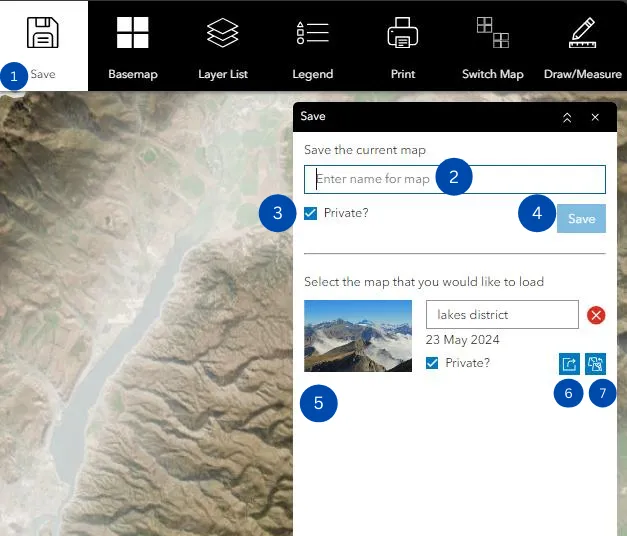
Saved maps can be accessed in two ways. First, by logging to the Gallery and clicking on my Saved Maps category or by opening the Save widget to see the listed Maps.